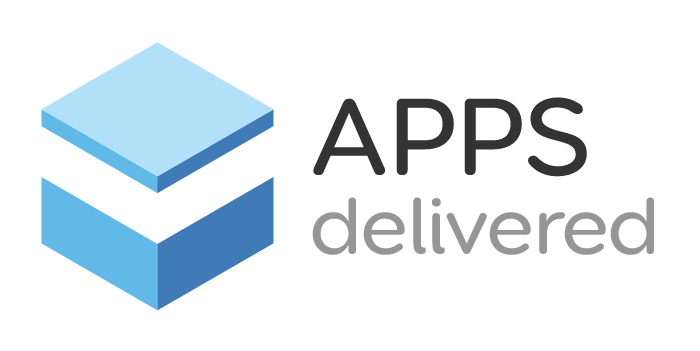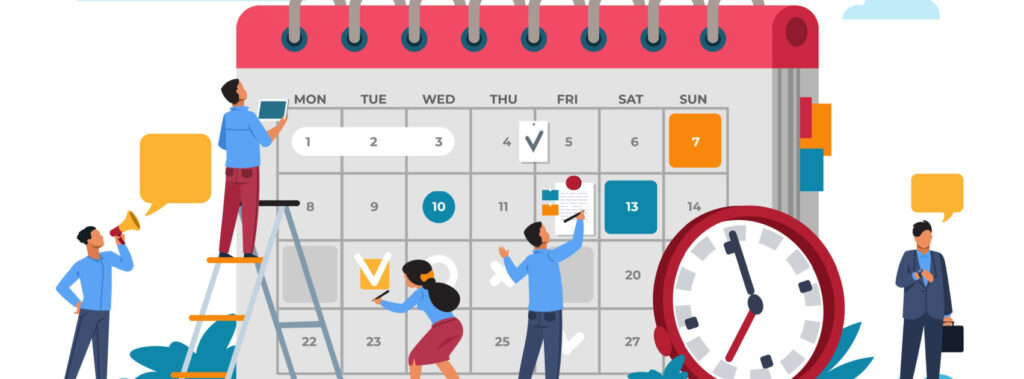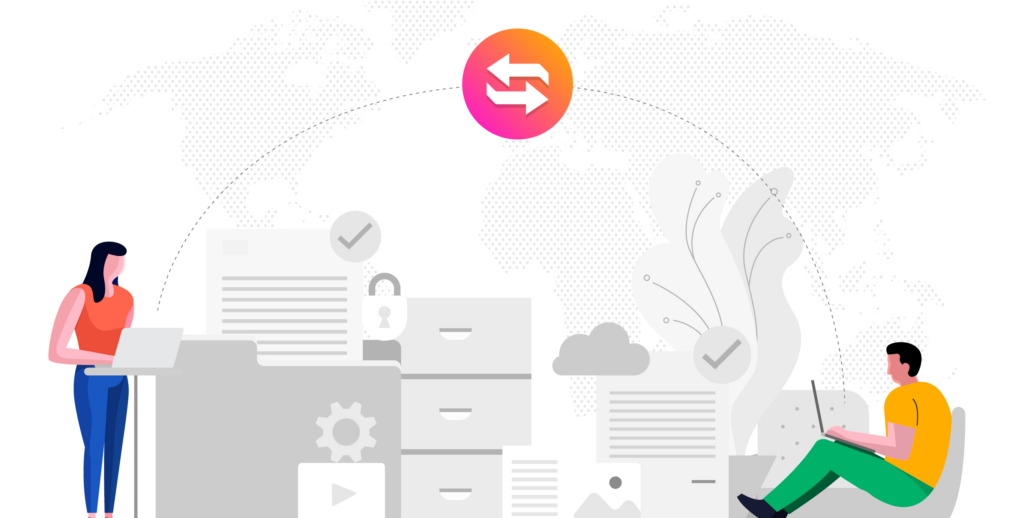Scheduling is a massive time saver. Full stop. No question about the hours that it can put back into your day. You’d be surprised by how little it takes to get started. Sometimes, hierarchies can also be a good thing. Think: setting a pre-configured schedule to do all those repetitive tasks you don’t want to do. Nobody likes to be mired in tedium and administrivia. As a software engineer – you don’t have time for mind-numbing tasks! You’ve got places, things to do, and people to see. So, set up your Smart Issue Templates hierarchy, and you’ll be ready. If you’d like a quick video tutorial on how to create a hierarchy, have a look HERE.
Who’s got the keys?
First, it’s all about who has the keys to the kingdom. With Scheduler for Smart Issue Templates, you’re in control over who has access to set and adjust anything scheduled. Along with that control comes enormous responsibility! The ability to selectively enable and disable specific automated workflows is essential functionality. Particularly if your business has season-specific activities, these activities include quarterly or annual taxation events. Not to mention holiday-driven retail events, which can each be associated with tasks unique to those events. Plus, developers can restrict who they share the “keys to the kingdom”. Permissions with Scheduler can be enabled as quickly as they can be disabled. Restricting administration rights around scheduling allows teams of developers to work together from the same library of templates and tasks. But everyone can also work independently to create and manage their workflows. It’s one thing to control the workflows you create, but it’s quite another to take on super admin responsibilities. Once you do, you’ll have all you need to manage the workflows and scheduling for all the other developers. And Scheduler enables this with its simple permissions hierarchy.
Time zones for us mere mortals
One of our favorite features is the time zone calculator. Nobody ever seems to know what UTC -5h means when it comes to the time of day. Most of the world was just getting comfortable with digital versus analog time, and then the metric time came along. Shortly after that, we all began using GMT to set our international conference calls (which, of course, always implodes in the Spring and Fall when UK versus USA timing for daylight savings is not aligned). Now, we’ve got UTC, and it’s just become One. More. Thing. Nobody can seem to get their heads wrapped around it. The good news is that we don’t have to think about Scheduler for Smart Issue Templates. Our pretty little brains can focus on other stuff. Why? Because Scheduler is smart enough to figure out the whole time zone and out-of-synch Daylight Savings Time challenge. No need for manual conversion. Jira has got your back on this one. Use the settings to set your default time zone, and Scheduler figures everything out for you.
The advantages of manual scheduling without having to do anything
Here’s where the Scheduler gets a little fancy. Previously, with other solutions, the length of your hierarchy was limited by the solution you selected for your task scheduling. Those constraints have been lifted with Smart Issue templates for Jira. Scheduler applies from 1-100 nodes and for different projects. Developers get all the benefits of scheduling manually – without having to do it. CRON expressions are also supported. Each of those individual subexpressions (or fields) that detail certain aspects of a scheduled job can be read by the Scheduler. This allows an even greater level of flexibility and precision when developing workflows. That extra granularity enables you to schedule the first part of a workflow. Next, allow some time for a pause, then initiate progression through the next part of the workflow. By doing so, the core tasks you need to run will run, even if you make adjustments to other parts of the workflow. If your task is better suited as a “one and done,” the Scheduler can be set with the Hierarchy function. Manage schedules with commands like “Execute Once.” That enables you to offer a one-and-done workflow. The real advantage comes with the commands like “Last Execute” and “Next Execute” where you can schedule workflows and manage the pauses in between them. With Scheduler, it’s possible to set a total number of executions. Doing that pauses workflow pauses once it’s run through the tasks, however many times it was set for.
Taking customization to the next level
Once you start automatically scheduling routine jobs, there is no going back to how things were. You’ll be one of the converted preachings to the uninitiated. The thing is that there are no limits; endless options are possible. Run jobs every minute so that your code is automatically checked in. Or nightly to sync databases or whatever else it is that needs to be updated daily. Scheduler gives you the ability to connect to company-specific project administration workflows. Just think about that for a moment as an enterprise IT company supporting dozens or hundreds of clients. Each can have a unique workflow based on the bits connected, but you can reuse the scheduler tool over and over in as many applications as you like. Build it once, and reuse it until it no longer serves you. In this way, you can optimize design collaboration. This offers a lot of value from the customer-centric perspective. Each client benefits from having a “custom” solution. Shhh! Your secret that you are reusing the same scheduler is safe with us. And it doesn’t have to be one-sided, either. Invite external parties or your clients into the review process for input. Then submit updated processes for execution by any project team or teams. Scheduler amplifies your ability to deliver a customer-centric experience with heightened project management and efficiency. What’s not to like about that?